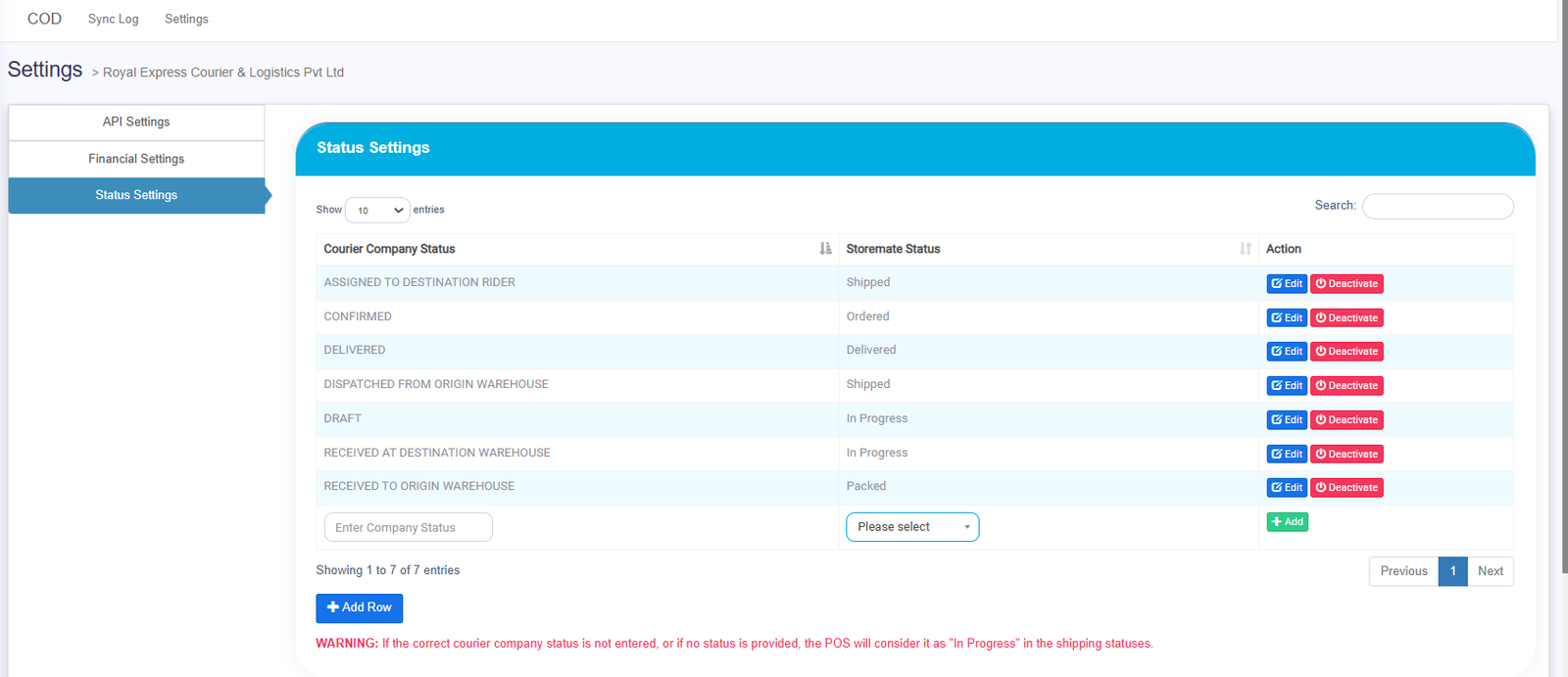Key Setup Actions
Adding a Courier Company to the System
Steps to Add a Courier Company:
- Navigate to Settings -> Business Settings -> Shipping tab.
- Click on the “ADD” option.

- Enter Required Information:
- Name: Enter the name of the courier company. For example: Name.
- Description: Provide a brief description of the courier company. For example: Description.
- Enable COD Auto Sync (Optional): If the courier supports Cash on Delivery (COD) auto-sync, enable this option by checking the box.
- Manual Sync: If COD auto-sync is not enabled, you can manually view and download the required reports in Excel format. Navigate to Reports > COD Report to access this feature.
- Select Courier Service Provider: Choose the service provider from the dropdown menu. For example: CURFOX. If your courier is not listed, select Other.
- Click the Save button to finalize the addition of the courier company.
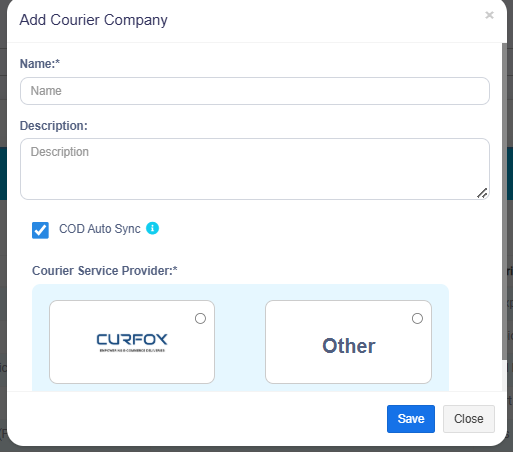
Before Syncing Orders and Handling Payments
Ensure that the API and financial settings are correctly configured.
Steps to Configure API Settings:
- Navigate to COD Settings.
- Click on View Settings to update API settings.
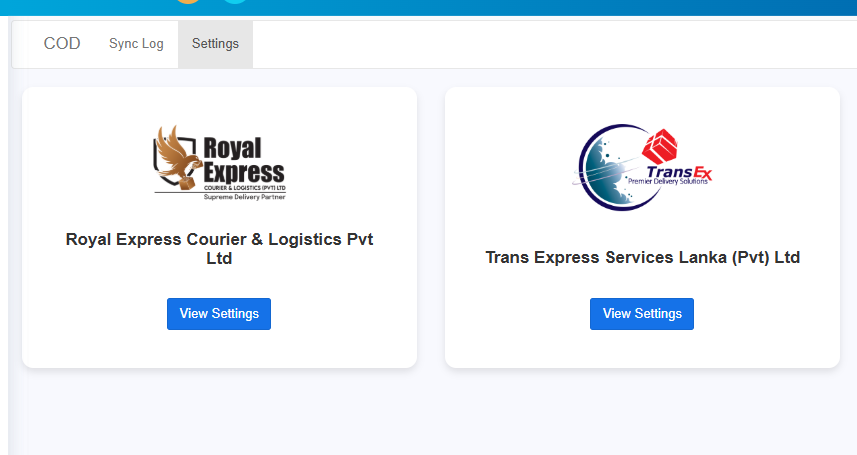
- Enter API Credentials for the selected courier, such as:
- X-Tenant
- Hash Code
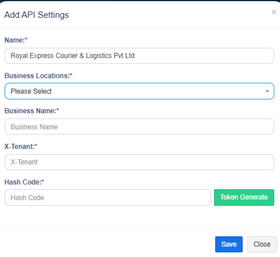
Steps to Configure Financial Settings:
- Navigate to the Financial Settings section in the Settings menu.
- Select the Payment Account for processing COD payments.
- Ensure that the correct payment methods and gateways are configured.
- Click Save.

Managing Courier Company Status Settings
Important: If a Courier Company Status is not provided or entered incorrectly, the system will default to In Progress.
Steps to Update Courier Status:
- Go to the Settings menu and select Status Settings.
- In the Courier Company Status section, ensure the correct status is mapped for each courier. Example:
- Courier Company Status: Processing
- Storemate Status: Ordered
- Adjust the status mapping as necessary.
- Click Save.